Your software really helps me a lot. Now I need not submit my software to all these download sites one by one. It saves me much time. Thank you!
-Caldwell, UK
I have been searching for such kind of tool for a long time, and have tried a couple of them. However, none of them can do the work as fast and well as yours. You guys are excellent. Thanks a lot!
-Audrey, USA
I never expected that an automated submission tool should has such a high success rate. Many thanks for making my work much easier and faster. Good work!
-Gresham, USA
a. In the main interface of PAD Submit Worker, click this button ![]() to add your company’s name and click on "OK".
to add your company’s name and click on "OK".
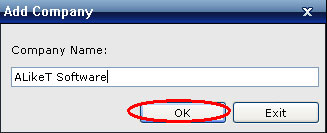
(You can use ![]() to delete the added company information or use
to delete the added company information or use ![]() to edit it.)
to edit it.)
b. And then fill in all the yellow blanks to provide sufficient information about your company.
c. Click this button ![]() on the left column to add your product. In the popped-up window, you need type in the name and version of your product. After that click “OK”.
on the left column to add your product. In the popped-up window, you need type in the name and version of your product. After that click “OK”.
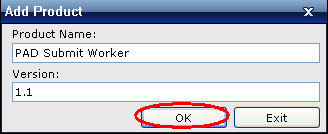
a. In the left column, click on the icon you’ve just created for your product, and then put in all the necessary information about your product in the right column:
b. Under “Program Info” tab, type in the basic information about your software (all the yellow fields are required). After finished, click on “Next”.
c. Under “Descriptions”, first select or add the language you are going to use in the description. Then edit your software descriptions of different length to comply with the requirements of different download sites. Click on “Next” to go on.
d. Under “Additions”, give the general URL and download URL information (all the yellow fields are required), type in the permission, and click on “Next”.
e. Under “Affiliates”, select the affiliate system and input the affiliate information. If you do not want to include the affiliates information, you can now click on “Export PAD File” or “Upload PAD File” to see or upload the generated PAD (to export PAD file you can also click on this button on the left column). And then click on “Next”.
a. Under “Site Settings”, fill in the Category Settings (to which category you want to submit your software), Users Settings (your accounts information of those download sites) and Backlink Settings (applicable to those download sites which ask for link exchange. You can copy the provided code to add the download site links to your link page). Then click on “Next”.
b. Under “Submit Sites”, select the download sites to which you want to submit your PAD file, and click on “Next”. Now you can wait for the completion of submission and check the submission results after it finishes.
c. If you find there are some download sites that you are failed to submit your PAD this time, click on this button ![]() to resubmit (need not go through the previous steps again). And those failed sites would be marked out this time. You can select them to resubmit.
to resubmit (need not go through the previous steps again). And those failed sites would be marked out this time. You can select them to resubmit.